|
| | Driveimage XL |  |
| | | Author | Message |
|---|
fay47
Royal Geek


Number of posts : 1480
Registration date : 2008-10-17
Mood : 
 |  Subject: Driveimage XL Subject: Driveimage XL  2/18/2011, 23:50 2/18/2011, 23:50 | |
| Repa,
I hesitate to even post this since you don't have win 7. Don't worry about this but would be interested if you do have any input.
I just downlaoded DriveIamge XL. Should have really put on my XP computer and I will do that later, but I was at the WIN 7 computer and decided to downlaod and try creating an image with it.
I was able to create an image of the C drive, but don't think that would be enough.
The disk drice came with 3 partitions
the main partition - C drive
the factory imapge partition - D drive
system partition - no drive letter.
I lager created a drive K for my data.
DriveImage XL - willl show C ,D and K but did not show the System Partition. The build it win 7 backup does. I would figure I would need that. That should not be an isssue on my XP computer since it does not have such a partition, but wondering if this means I would not be able to use DriveImage XL to clone my main drive. Do you know anything about that? Again, don't worry to much about it.
I am getting a headach so should probably put this aside for the night.
Fay | |
|   | | Repa
Site Administrator


Number of posts : 2378
Location : North Carolina
Humor : Age: Older than Dirt!
Registration date : 2008-09-19
 |  Subject: Re: Driveimage XL Subject: Re: Driveimage XL  2/19/2011, 15:32 2/19/2011, 15:32 | |
| Well, hummm.... I didn't think about that OEM system partition either, and didn't know that DriveImage XML can't see it. As long as you don't have a Windows 7 cd for your computer, you do need that partition if you ever need to use the recovery disks you created on your current hard drive. Let me do a little research and I'll get back to you. It may take a couple of days. | |
|   | | fay47
Royal Geek


Number of posts : 1480
Registration date : 2008-10-17
Mood : 
 |  Subject: Re: Driveimage XL Subject: Re: Driveimage XL  2/19/2011, 15:52 2/19/2011, 15:52 | |
| Repa, Don't worry about the win 7 thing. I probably will just not use it on the win 7 machine. I just happened to download it there first abd thought I would drive it. If I could figure out how to use it on the xp machine that would be great - and it only has the one partition - the C. But the thing I seem to be running into with DRIVEIMAGE XL and with Macrium reflect free is how to create the boot disk. I downloaded the bartepe builder on my xp machine and tried to run. But it could not find the windows installation files, since I don't have the install cd and not sure where to borrow it, guess I may just have to forget this. Not sure if the paid imaging prgogrmas would work or not. The XP is really just my backup and learning machine - so it is not critical. Since I have a valid copy of win xp installed I would have thought it could build the boot disk from there - but seems not. This is just drive me nuts and I find out how little I really know. Tried to read what I could find about it - but just get more confused.  Fay | |
|   | | Repa
Site Administrator


Number of posts : 2378
Location : North Carolina
Humor : Age: Older than Dirt!
Registration date : 2008-09-19
 |  Subject: Re: Driveimage XL Subject: Re: Driveimage XL  2/19/2011, 23:35 2/19/2011, 23:35 | |
| You need to copy and read the following tutorial all the way through for Windows XP system image restores. It will tell you everything you need to know about doing this with DriveImage XML: http://www.bleepingcomputer.com/tutorials/tutorial160.htmlIt gives step-by-step instructions along with pictures for creating a clone of your hard drive, restoring individual files, folders, and data, how to restore a cloned image to a different drive, and a link with instructions on how to build your own Boot CD using UBCD4Win, a free download. Note that you have to have a Windows installation CD to create the Boot CD for setting up your hard drive and restoring your image. Since you don't have one for XP, find a friend who will loan you theirs for your version of XP. This will work for Win XP but probably not for Windows 7 as far as I can tell, because the UBCD4Win does not appear to be upgraded to use the Windows 7 CD to build it’s pre-installation environment. BartPE hasn’t been updated for 4 or 5 years and probably won’t work for Windows 7 either. For Windows XP, UBCD4Win appears to be the better option. After your image is restored, is a good idea to run Chkdsk to repair any problems related to bad sectors, lost clusters, cross-linked files, and directory errors that might have occurred in restoring the image. Everything I read about Windows 7 backup and recovery indicates that you can restore a cloned system image of your current hard drive to another hard drive using the Windows 7 recovery disks as long as the new hard drive is as large as, or larger than your current hard drive. It does not require having a Windows 7 installation CD like Win XP to create the boot cd for restoring the system image. Windows 7 does that for you when you create the repair disk. Here are some very clear and simple instructions with pictures for restoring a Windows 7 system image to your current hard drive. I should think that they would work for a new hard drive as well: http://www.howtogeek.com/howto/7702/restoring-windows-7-from-an-image-backup/There are also links on this web page that take you back to instructions for creating the repair disk and creating a system image of your hard drive that are very straightforward. Here is another link to a web page that gives clear instructions (but brief and no pictures) to restore a system image to a new hard drive, as well as how to overcome some common errors that can occur when trying to restore a system image from an old hard drive to a new hard drive. http://benchmarkreviews.com/index.php?option=com_content&task=view&id=439&Itemid=38&limit=1&limitstart=4After your image is restored, is a good idea to run Chkdsk to repair any problems related to bad sectors, lost clusters, cross-linked files, and directory errors that might have occurred in restoring the image. I hope this information will help. It seems pretty straightforward to me. If you can find some friends with an installation CD of your version of Windows XP and Windows 7, you should borrow them and create a slipstream CD of each for yourself for each of your machines from the directions given at the links I gave you elsewhere. This is the easiest way to get your original system back minus your current settings, files, folders and applications when all else fails, short of taking your computer to a Computer shop. This is what those guys use, and they charge you for it. I run Win XP on all my computers and routinely backup the following 3 times a week with scheduled backups using the Maxtor One Touch 4 Plus Manager software to my external Maxtor hard drive: · Latest Sound and Video Drivers · All my important Data and Image files and Folders (excluding Windows and Applications in the Program Files folder on the C:\ drive) on all partitions of all internal hard drives · Router Settings backup file (if you have the option in your router to create it) · Desktop · Favorites folder · My Documents folder · Address Book folder (for Outlook and/or Outlook Express if you use them – I use hotmail & gmail) I have DriveImage XML to create a system image of my C:\ partition on my primary hard drive, but I also have no problem just doing a clean install from my Win XP installation CD – it just takes longer, but I can recover everything back to where I was within 1 - 2 days with the above backups and reinstalling my peripheral hardware, office, imaging, antivirus and antispyware application software. It also avoids keeping any errors that might be present in the existing image of Windows or the Windows registry. | |
|   | | fay47
Royal Geek


Number of posts : 1480
Registration date : 2008-10-17
Mood : 
 |  Subject: Re: Driveimage XL Subject: Re: Driveimage XL  2/20/2011, 00:19 2/20/2011, 00:19 | |
| Repa,
Thanks for all your information.
I really don't know anyone to asking to borrow a CD. I think I'll just have to forget anything that requires that.
For the win 7 machine I will probably just go ahead and count on the built in image creation and resotre. For now it is under warranty anyway.
For the xp machine, I downloaded Macrium Reflect Free since I don't think I can create a resuce disk to use DriveImage XML. Macrium reflect gives an option of creating a linux rescue disk. I did that and booted up with it. The one it created appears to be only for use with Macrium Reflect. It booted directly to the macrium relfect restore, so it appears it can only be used for that purpose. It let me see the image I had stored on my external drive, but I didn't do the restore, so not really sure if it will work, but will just hope it will if I ever need it. It will not be a huge loss if doesn't work as I don't keep anything I really need on the xp machine. I kept it to have access to a computer if something happens to the win 7 machine.
Also will just have to hope that the win7 restore will work if I need it. I did create the set of recovery disk when I first set up the computer. So if my image doesn't work, maybe the recovery disks will at least get the computer to working again.
Am going to go back and print off some of the instructions you posted links for.
Thanks again for all you information. I think at this point I think I am ok.
Fay | |
|   | | fay47
Royal Geek


Number of posts : 1480
Registration date : 2008-10-17
Mood : 
 |  Subject: Re: Driveimage XL Subject: Re: Driveimage XL  2/21/2011, 20:32 2/21/2011, 20:32 | |
| Repa,
In your prior post you made a list of some of the things you backup. Not sure how you backup some of that stuff.
As you know I am playing around with trying to create an image file. In addtion to that - I do backups - for instance on my WIN 7 computer - I backup the entire partition I created for my data and I back up c:\users. But really don't know how to back up some of the stuff you listed.
For instance how do you backup and restore:
· Latest Sound and Video Drivers
If I can get the image creattion and restore to work- I may not have to worry about back up driver etc - because I think the image would take care of that - is that right? I would just have to be sure I create a new image after loading any new drivers? Bust just curious how you backup and restore that.
Fay
| |
|   | | Repa
Site Administrator


Number of posts : 2378
Location : North Carolina
Humor : Age: Older than Dirt!
Registration date : 2008-09-19
 |  Subject: Re: Driveimage XL Subject: Re: Driveimage XL  2/22/2011, 00:36 2/22/2011, 00:36 | |
| The Maxtor One Touch 4 Plus 500GB External HD that I have comes with file and folder backup software, disk imaging software, and a boot CD in case you cannot boot into Windows. The Maxtor backup software gives me options to select which folders on each drive that I want to backup and it does it for me, keeping track of, and backing up a copy of only the files and subfolders that have changed from the last backup that was done, and adding any new files and subfolder that were created since the last backup. I have the backups scheduled to be performed 3 times a week. Any changes to existing files or new files or subfolders added to the folders I selected are what get backed up to my external HD. And, I did an image backup of my primary drive every 15 days. The drawback was that it did the whole drive (both C and D partitions) and did not give me an option to select just the C partition, which later proved to be a problem.
Back in the spring when my registry got corrupted after some power surges (even though I have all my equipment on a UPS) and I could not boot the system, I used the Maxtor boot CD and tried to restore my Primary drive from my last backup of the disk image. Instead of doing each partition separately, it put them both back into one big partition and destroyed both my C and D partitions on that drive, making it unusable in that state. Thus, I had use my installation CD to re-partition and reformat the entire drive, do a clean install of Windows, and then reload my motherboard drivers from my Motherboard driver installation CD, my video drivers from the Video driver CD, and all my imaging, office and peripheral applications and their drivers as appropriate. But, from the backups that were created of my data folders on the C and D partitions that I had selected for backup, including the Desktop, Favorites, My Documents, etc., all I had to do to restore them to the C and D partitions was to copy them over from my external HD to the appropriate partition, and everything was pretty much back as it was before except for updating the hardware drivers from the driver folder, and doing a little tweaking. My driver folder contains the latest drivers that I have downloaded from the website of the appropriate hardware manufacturers of my sound and video cards, which have to be updated on my computer because they won't work correctly with their basic drivers, and some of my peripherals.
If you don't have software to backup the files and folders automatically like the Maxtor capability provides, you can just pick the folders you want to backup yourself and copy them over to an external drive or wherever you want to put them, and then recover them to the appropriate partition when needed. But, without the backup software like I have it is tedious, and it would be difficult to keep up with periodically backing up just the changes to files and folders since the last backup like the Maxtor software does unless you backup every change you make as you make it.
Needless to say, I won't be using the Maxtor-created backup of the disk image again, but the other backups work fine. | |
|   | | fay47
Royal Geek


Number of posts : 1480
Registration date : 2008-10-17
Mood : 
 |  Subject: Re: Driveimage XL Subject: Re: Driveimage XL  2/22/2011, 01:05 2/22/2011, 01:05 | |
| Repa, I have an hp pocket media dirve that came with hp surestore software to do a backup (don't think it does an image though). Since, I created a partition on my harddrive for my data, the only folder I have selected on the C drive is: users. I am not sure what else I should select. Drivers are one of the things I really don't know much about. Don't know what folder I need to back up to save them. And if I understand what you said, even I if knew which folder, just copying them over would not be enough- I would have to go thru something to update the drivers - and I don't know about that. I am really confused on the driver thing. I hope that I can get the imaging to work, bad thing is I'll never know on this computer (the win 7 computer) wheter or not the image restore does what I think it will. On this computer I'll have both the image created by the build in win 7 tool and by Macrium Reflect Free. I am going to try out the macirium one on my XP computer but for this one - I'll just create the image and hope one of the 2 types of images will work if I ever need it. The macrium reflect image create did show the system partition that did not show up on the driveimage one. I don't know if either of the 2 types of images I created will restore muliptle partitions correctly or not. Without having to spend a lot of time can you give me any information on the dirver thing - at least which directory I need to backup. Maybe I am getting my self into things I should just forget about, it all gets very, very confusing.  Again, thanks for all your help. Fay | |
|   | | Repa
Site Administrator


Number of posts : 2378
Location : North Carolina
Humor : Age: Older than Dirt!
Registration date : 2008-09-19
 |  Subject: Re: Driveimage XL Subject: Re: Driveimage XL  2/23/2011, 21:41 2/23/2011, 21:41 | |
| The drivers you need for Windows 7 should be with the Windows 7 system image you created, or if you start from scratch with the recovery disks you created, they should get loaded from the recovery disks in the recovery process. For Windows XP, the drivers will also be on the restored image. If you have recovery disks for your Win XP machine, they will be on the recovery disks. The driver folder I was talking about was the one I created myself for the latest manufacturer drivers for my sound and video cards that I downloaded from the manufacturer's website. If you want to research what possible updates are available for your hardware, you can find the hardware manufacturer and model number of each in System > Hardware >Device Manager in the control panel. Or, you can find that information for your hardware on the Invoice that came with your system if you still have it. Usually driver updates are available from the manufacturer of your system, e.g., HP, Dell, etc. Also, sometimes Windows Update will let you know that there is a driver update for a hardware device on your system. You might want to read and save the following article about updating your drivers: http://pcsupport.about.com/od/fixtheproblem/ht/updatedriverxp.htm | |
|   | | fay47
Royal Geek


Number of posts : 1480
Registration date : 2008-10-17
Mood : 
 |  Subject: Re: Driveimage XL Subject: Re: Driveimage XL  2/24/2011, 11:19 2/24/2011, 11:19 | |
| Repa,
Thanks for clarifying that and also thanks for the link!!!!!
Fay | |
|   | | Sponsored content
 |  Subject: Re: Driveimage XL Subject: Re: Driveimage XL  | |
| |
|   | | | | Driveimage XL |  |
|
| | Permissions in this forum: | You cannot reply to topics in this forum
| |
| |
| | This candle stays lit in
loving memory of our
dear friends Janewm & Sheila |
| Latest topics | » Ccleaner Icon Disappeared
 by Repa 9/26/2017, 23:45 by Repa 9/26/2017, 23:45
» Are these pop ups real or hoax?
 by Repa 8/4/2017, 22:33 by Repa 8/4/2017, 22:33
» SiteAdvisor Changed
 by wcturner 8/4/2017, 19:12 by wcturner 8/4/2017, 19:12
» Windows Defender Turned Off
 by Repa 5/16/2017, 09:25 by Repa 5/16/2017, 09:25
» Java Runtime Update offered
 by Repa 12/22/2016, 20:57 by Repa 12/22/2016, 20:57
» august windows updates
 by fay47 8/23/2016, 11:27 by fay47 8/23/2016, 11:27
» Windows Defender Auto Scan
 by wcturner 8/14/2016, 17:59 by wcturner 8/14/2016, 17:59
» Windows Defender Updates
 by wcturner 6/10/2016, 00:11 by wcturner 6/10/2016, 00:11
» Flash Bug
 by wcturner 5/14/2016, 11:42 by wcturner 5/14/2016, 11:42
» Spybot Updates
 by Repa 3/31/2016, 16:12 by Repa 3/31/2016, 16:12
» W Updates
 by fay47 3/19/2016, 09:20 by fay47 3/19/2016, 09:20
» Battery Backup - UPS
 by fay47 2/28/2016, 18:14 by fay47 2/28/2016, 18:14
» Bookmarks
 by wcturner 2/14/2016, 19:33 by wcturner 2/14/2016, 19:33
» windows update slow
 by fay47 2/13/2016, 21:52 by fay47 2/13/2016, 21:52
» Keyboard Shortcuts
 by wcturner 2/1/2016, 18:02 by wcturner 2/1/2016, 18:02
» Malwarebytes Threats
 by Repa 1/27/2016, 23:52 by Repa 1/27/2016, 23:52
» Avast SecureLine Disconnected
 by Repa 12/10/2015, 09:16 by Repa 12/10/2015, 09:16
» Suggested Updates /Komando
 by wcturner 11/2/2015, 22:56 by wcturner 11/2/2015, 22:56
» Windows Updates
 by wcturner 10/14/2015, 18:46 by wcturner 10/14/2015, 18:46
» open office question
 by fay47 10/8/2015, 22:23 by fay47 10/8/2015, 22:23
|
| Warning! Beware of Download Manager install request in Ad Bar Under Geeks Logo |  10/31/2013, 16:09 by Repa 10/31/2013, 16:09 by Repa | Just noticed that when I went to logon that there is an ad under the Geeks Logo that says, "your Download Manager might be outdated. Do you want to install it now?" Don't fall for it! Ignore it!
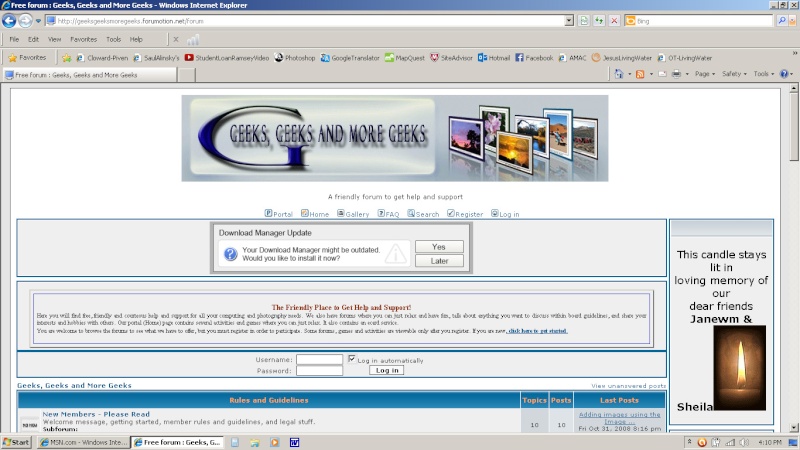
| | Comments: 3 |
| Share Us! |  |
 feeds feeds | |
|