|
| | Closeup |  |
| | | Author | Message |
|---|
Repa
Site Administrator


Number of posts : 2378
Location : North Carolina
Humor : Age: Older than Dirt!
Registration date : 2008-09-19
 |  Subject: Closeup Subject: Closeup  10/25/2008, 15:19 10/25/2008, 15:19 | |
| pepperpot
Site Admin
User is Offline
Joined: 24 Nov 2006
Posts: 2457
Location: Venezuela
Posted: Thu Jul 10, 2008 11:29 am Post subject: Close-up · Quote · Edit · Delete · IP
--------------------------------------------------------------------------------
Hi there,
Ok... here is a weird question
Is it possible to take a close-up of a photo?
Let me see if I can explain:
- Usually when I take my photos I would chose a large document size, making it easier to work on the pixels.
- With a large document size, one can zoom-in quite considerably and still view a good quality of the image.
- What I would like to do, is bring forward a particular object as much as I can. Making the "zoom-in/close-up" a new/separate photo.
Did I explain properly So how can I take a snap-shot of the close-up? Other than using "Print Screen"
Thank you
_________________
"Spirituality is not religion, religion divides people. Believing in something unites"
Back to top · Profile · PM · Email · WWW
--------------------------------------------------------------------------------
wwe9112
Royal Geek
User is Offline
Joined: 14 Jun 2007
Posts: 1161
Posted: Thu Jul 10, 2008 11:36 am Post subject: · Quote · Edit · Delete · IP
--------------------------------------------------------------------------------
In photoshop do you think with the zooming, then you can merge the layers and cut out the picture using one of he lasso tools and put it on the other document you want it on...I hope I said that right lol, any how...that's how I do it. Kinda hard to explain, but if you fiddle with what I said I'm sure you will get it.
_________________
if there was room for another God, and Almighty was ok with it, He would pick me because I'm just that darn good
Back to top · Profile · PM · Email · MSN
--------------------------------------------------------------------------------
pepperpot
Site Admin
User is Offline
Joined: 24 Nov 2006
Posts: 2457
Location: Venezuela
Posted: Thu Jul 10, 2008 12:02 pm Post subject: · Quote · Edit · Delete · IP
--------------------------------------------------------------------------------
No, just tried.
It cuts/copy keeping the same dimensions
_________________
"Spirituality is not religion, religion divides people. Believing in something unites"
Back to top · Profile · PM · Email · WWW
--------------------------------------------------------------------------------
wwe9112
Royal Geek
User is Offline
Joined: 14 Jun 2007
Posts: 1161
Posted: Thu Jul 10, 2008 12:55 pm Post subject: · Quote · Edit · Delete · IP
--------------------------------------------------------------------------------
I thought that's what you ment. You want to beable to zoom in to work, then place on another document and it stil be the image...but i must of read wrong
Now that i read it closely I have no idea how to do that, i'm sorry. | |
|   | | Repa
Site Administrator


Number of posts : 2378
Location : North Carolina
Humor : Age: Older than Dirt!
Registration date : 2008-09-19
 |  Subject: Re: Closeup Subject: Re: Closeup  10/25/2008, 15:21 10/25/2008, 15:21 | |
| Well, I sure missed seeing this one! There are a couple of things you can do: 1. If you are working with an image on your camera's memory card, you can load the image file into a folder on your computer and then load it into Photoshop. There are 2 ways to approach this: a. In Photoshop, crop the image, to include only that part of the image that you want and then save the cropped image as a .tif or .psd in "Process Multiple Files" (File > Process Multiple Files) at the highest resolution your version of Photoshop has (probably 600dpi). Then, read the saved image file into Photoshop and increase the image size to the dimensions (Image > Resize > Image Size) you want with "Resample Image" unchecked. You make need to use a slight amount of sharpening when you are finished to maintain the original quality you had before increasing the dimensions of the photo. Or, b. In Photoshop, save the entire image as a .tif or .psd in "Process Multiple Files" (File > Process Multiple Files) at the highest resolution your version of Photoshop has (probably 600dpi). Then, read the saved image file into Photoshop, crop the image to include only that part of the image that you want, and then increase the image size to the dimensions (Image > Resize > Image Size) you want with "Resample Image" unchecked. You make need to use a slight amount of sharpening when you are finished to maintain the original quality you had before increasing the dimensions of the photo. Note: If doing a. or b. above causes the image Resolution to go to less than 240pixels/inch, go back to the original image and choose dimensions somewhat less than what you want until until you are above 240pixels/inch. Then, increase the image dimensions by 10% and also increase Resolution by 10%with Resample Image unchecked. Repeat this process until you reach the dimensions you want. You may need to apply a small amount of sharpening when finished to retain the original image quality. Example: I took the following photo and cropped out only that portion of image that I wanted, resulting in reducing my photo from a 26.7" x 36.6" photo to a 9" x 12" photo. Then, I saved the 9 x 12 inch image as a .tif file at 600dpi using "Process Multiple Files", loaded the saved image back into Photoshop and then doubled the size of the dimensions to 18" x 24" with Resample Image unchecked, resulting in an image resolution of 296pixels/inch. I applied a little bit of unsharpen mask and adjusted the color curves slightly, and this is what I got: Original  Cropped and Dimensions Doubled  2. If you are working from a printed photo and have a good scanner, you can scan the photo, saving it as a .tif file at a high dpi - like somewhere between 800 dpi and 1200 dpi or a little more. Select to scan only that portion of the photo that you want with the dimensions proportional to the final dimensions you want and then use Photoshop to increase the dimensions to what you want them to be as instructed in 1.a. above. Note: do not attempt to do the above in .jpg file format. You need to convert your files to .tif or .psd (if using Photoshop). Don't just save them as .tif or .psd, do it as instructed above. Personally, I always use .tif format. | |
|   | | | | Closeup |  |
|
| | Permissions in this forum: | You cannot reply to topics in this forum
| |
| |
| | This candle stays lit in
loving memory of our
dear friends Janewm & Sheila |
| Latest topics | » Ccleaner Icon Disappeared
 by Repa 9/26/2017, 23:45 by Repa 9/26/2017, 23:45
» Are these pop ups real or hoax?
 by Repa 8/4/2017, 22:33 by Repa 8/4/2017, 22:33
» SiteAdvisor Changed
 by wcturner 8/4/2017, 19:12 by wcturner 8/4/2017, 19:12
» Windows Defender Turned Off
 by Repa 5/16/2017, 09:25 by Repa 5/16/2017, 09:25
» Java Runtime Update offered
 by Repa 12/22/2016, 20:57 by Repa 12/22/2016, 20:57
» august windows updates
 by fay47 8/23/2016, 11:27 by fay47 8/23/2016, 11:27
» Windows Defender Auto Scan
 by wcturner 8/14/2016, 17:59 by wcturner 8/14/2016, 17:59
» Windows Defender Updates
 by wcturner 6/10/2016, 00:11 by wcturner 6/10/2016, 00:11
» Flash Bug
 by wcturner 5/14/2016, 11:42 by wcturner 5/14/2016, 11:42
» Spybot Updates
 by Repa 3/31/2016, 16:12 by Repa 3/31/2016, 16:12
» W Updates
 by fay47 3/19/2016, 09:20 by fay47 3/19/2016, 09:20
» Battery Backup - UPS
 by fay47 2/28/2016, 18:14 by fay47 2/28/2016, 18:14
» Bookmarks
 by wcturner 2/14/2016, 19:33 by wcturner 2/14/2016, 19:33
» windows update slow
 by fay47 2/13/2016, 21:52 by fay47 2/13/2016, 21:52
» Keyboard Shortcuts
 by wcturner 2/1/2016, 18:02 by wcturner 2/1/2016, 18:02
» Malwarebytes Threats
 by Repa 1/27/2016, 23:52 by Repa 1/27/2016, 23:52
» Avast SecureLine Disconnected
 by Repa 12/10/2015, 09:16 by Repa 12/10/2015, 09:16
» Suggested Updates /Komando
 by wcturner 11/2/2015, 22:56 by wcturner 11/2/2015, 22:56
» Windows Updates
 by wcturner 10/14/2015, 18:46 by wcturner 10/14/2015, 18:46
» open office question
 by fay47 10/8/2015, 22:23 by fay47 10/8/2015, 22:23
|
| Warning! Beware of Download Manager install request in Ad Bar Under Geeks Logo |  10/31/2013, 16:09 by Repa 10/31/2013, 16:09 by Repa | Just noticed that when I went to logon that there is an ad under the Geeks Logo that says, "your Download Manager might be outdated. Do you want to install it now?" Don't fall for it! Ignore it!
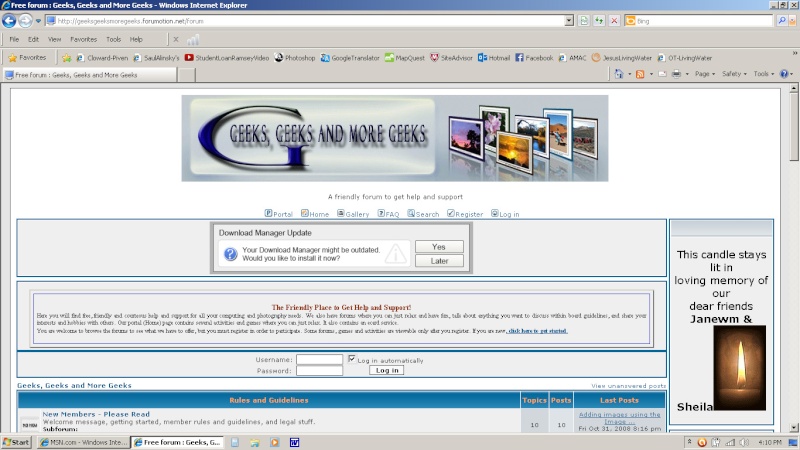
| | Comments: 3 |
| Share Us! |  |
 feeds feeds | |
|