willin_601
Royal Geek
User is Offline
Joined: 25 Dec 2006
Posts: 342
Location: Iowa
Posted: Sat Feb 17, 2007 4:16 am Post subject: How do I backup all email in Outlook Express? · Quote · Edit · Delete · IP
--------------------------------------------------------------------------------
I'm not sure where to post this. I have to do a system recovery and I have already lost IE and can not contact HP for any assistance. Can someone please explain to me how to backup all my email in my inbox as well as all that I have saved in folders on my computer. I also need to backup my address book. This is the last thing I need to backup and I am ready to do the recovery. I really need help. Thank you.
I tried to access info from the Help section but I can't access anything at all.
_________________
Character cannot be developed in ease and quiet. Only through experience of trial and suffering can the soul be strengthened, vision cleared, ambition inspired, and success achieved. -- Helen Keller
Back to top · Profile · PM · Email
--------------------------------------------------------------------------------
Repa
Site Admin
User is Online
Joined: 26 Nov 2006
Posts: 1885
Location: North Carolina
Posted: Sat Feb 17, 2007 12:59 pm Post subject: · Quote · Edit · Delete · IP
--------------------------------------------------------------------------------
Linda,
Here's how to backup your address book and messages in Outlook Express:
1. Create a folder on your C:\ hard drive called Outlook Express Backups.
2. To backup your Address Book: Do a search on .wab. You will see several files appear. The file you want to copy has an open book icon beside it. It will have the name “your account name.wab” where your account name is the name of the account that you logon at startup. It will be in a folder called Address Book that is defined by the following path: C:\Documents and Settings\Denis\Application Data\Microsoft\Address Book
a. Right-click on the .wab file and select Copy from the popup menu that appears.
b. Go to the folder you created in Step1 above. Right-click on the folder and select Paste. The address book is now in that folder.
3. To Back up your Messages: Do a search on .dbx. You will see files appear with the names inbox.dbx, sent items.dbx, etc.
a. While holding down the CTRL key, hover your cursor over each file you want to back up (probably inbox and sent items) to highlight them. When the last file is highlighted, right-click on that file and release the CTRL key and select Copy from the popup menu that appears.
b. Go to the folder you created in Step1 above. Right-click on the folder and select Paste. The message files will now be in that folder.
4. Use your backup application to backup the folder Outlook Express Backups.
5. To restore your files after you have your computer set up again:
a. First, copy your backup folder Outlook Express Backup from your cd to your C:\Drive and open the folder. Then...
b. Address Book: Copy and paste your .wab file into the folder “Address Book” at:
C:\Documents and Settings\”your account name”\Application Data\Microsoft\Address Book
c. Messages: Copy and paste your “inbox.dbx” and “sent items.dbx” files into the folder “Outlook Express” at:
C:\Documents and Settings\”your account name”\Local Settings\Application Data\Identities\{23C96C55-F974-4F45-A580-BF75318A2DD8}\Microsoft\Outlook Express
Note: the above path is what it will look like to get to the Outlook Express Folder. “your account name” will be whatever it is on your computer, and that long number enclosed in the { } will most likely be different. Everything else will look the same.[/b]
_________________
Repa
Older than dirt!
Last edited by Repa on Sun Sep 23, 2007 2:06 pm; edited 7 times in total
Back to top · Profile · PM · Email
--------------------------------------------------------------------------------
willin_601
Royal Geek
User is Offline
Joined: 25 Dec 2006
Posts: 342
Location: Iowa
Posted: Sun Feb 18, 2007 12:06 am Post subject: · Quote · Edit · Delete · IP
--------------------------------------------------------------------------------
Thank you Thank you Thank you Repa
It's the only thing i have left to do. I backed up everything else. I sooooooo appreciate it. I am tired and cold and want to go to bed and I will do this tomorrow. If I have trouble with the email part I will post back here.
I just follow the steps for all the folders I made under inbox?
One question, why would I save my sent items? Just asking because I always delete it periodically. Hope I have not been doing something wrong.
Thanks again Repa!!!
_________________
Character cannot be developed in ease and quiet. Only through experience of trial and suffering can the soul be strengthened, vision cleared, ambition inspired, and success achieved. -- Helen Keller
Back to top · Profile · PM · Email
--------------------------------------------------------------------------------
Repa
Site Admin
User is Online
Joined: 26 Nov 2006
Posts: 1885
Location: North Carolina
Posted: Sun Feb 18, 2007 12:20 am Post subject: · Quote · Edit · Delete · IP
--------------------------------------------------------------------------------
willin_601 wrote:
Thank you Thank you Thank you Repa
It's the only thing i have left to do. I backed up everything else. I sooooooo appreciate it. I am tired and cold and want to go to bed and I will do this tomorrow. If I have trouble with the email part I will post back here.
I just follow the steps for all the folders I made under inbox?
Linda, you create one (1) folder on your C:\ drive to put your address book file and inbox file in. Then you back up that folder (see steps 1 - 4 in my other post).
One question, why would I save my sent items? Just asking because I always delete it periodically. Hope I have not been doing something wrong.
No particular reason to save your sent items unless there are some that you need to refer back to for information purposes. If all you need is the inbox file, then just copy and paste that one into the folder you create for backup on your C:\ drive.
Thanks again Repa!!!
You're welcome, Linda. Good luck